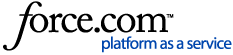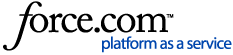Overview
After you check the "Mark testing as completed, or skip testing entirely" checkbox on the Content page of the Standard Campaign Send Send wizard and click Next, the Summary page displays. You can review this information before choosing to send or not.
This page is the final step in the Send wizard. On the Summary page, a synopsis of your send information is displayed and you can specify when your message is sent.
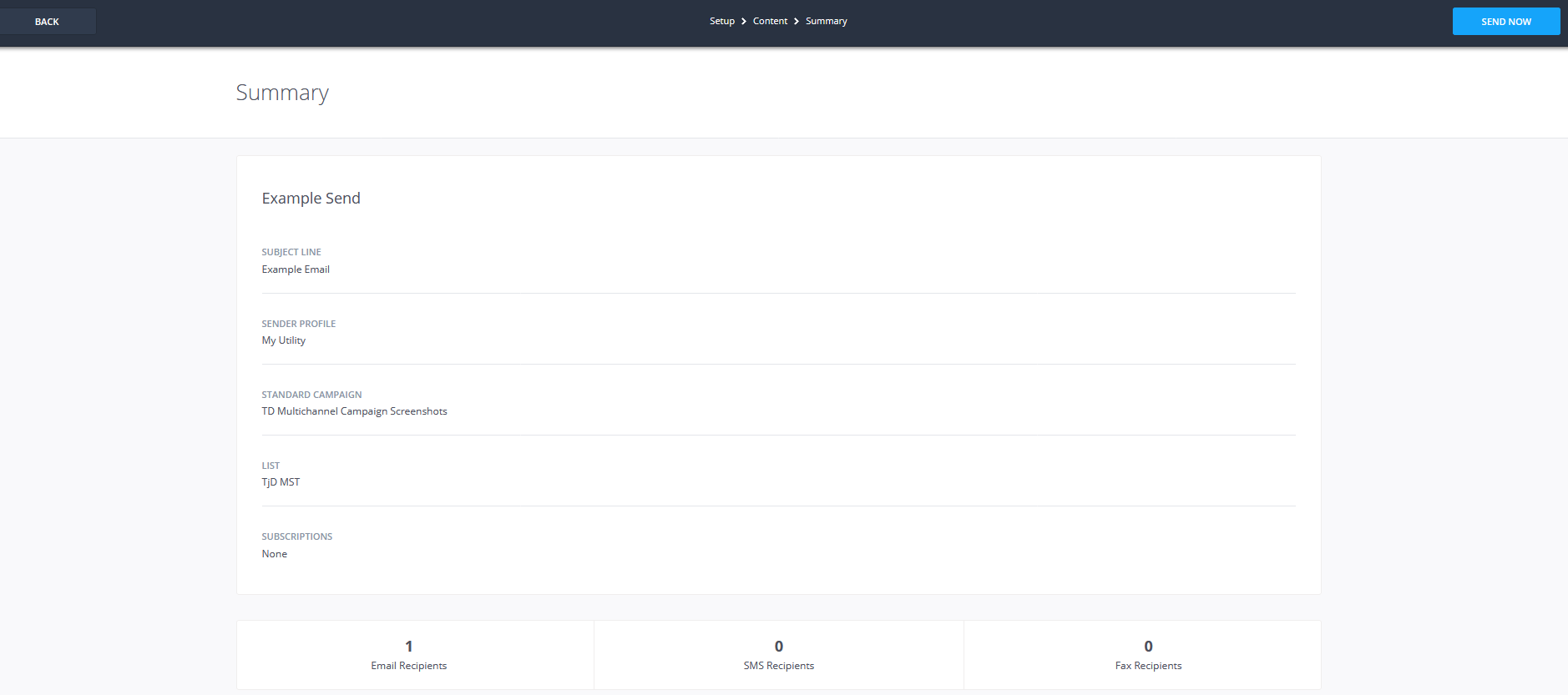
Features
The Summary page displays the Send name, Subject Line (for email), Sender Profile (for email), Campaign Type and Name, List or Segment and List/Segment name, Subscriptions added to the Campaign (if any), and subscribers numbers for Email, SMS, and Fax for the send. Subscriber numbers will be hidden for any channels not selected on the send. The number shown here is the number of subscribers attached to the send via List or Segment selection, minus any subscribers who have opted out globally or to any Subscription attached to the campaign, as well as any subscribers who have been suppressed after communication hard bounces.
After reviewing the details of the send, you can choose to send the email/fax/SMS out immediately, or to schedule it for a future time/date.
To specify when your message is sent, choose from the following options:
- Send Now: Select this option to send your Campaign Send immediately.
- Schedule to Send Later: Select this option to specify the date and time that you want your message sent. The default time is today, at the next 15 minute increment. You can select a new date with the Calendar icon, and the Clock allows you to select a time to send, AM or PM, in 15 minute increments. The time zone for your selection is based on the Time Zone set for your user account.
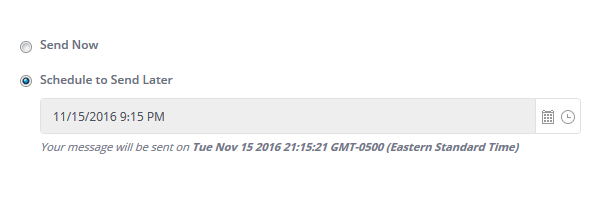
Once you've decided when you want your Send to go out, click the Send Now or Schedule Now button in the top right. Which button appears is based on whether you're sending immediately or at a future scheduled time.
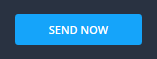
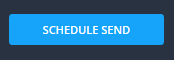
After you press this button, you'll see a confirmation dialogue asking you to make sure you want to send/schedule your message(s) now. You can either confirm the Send or Cancel.
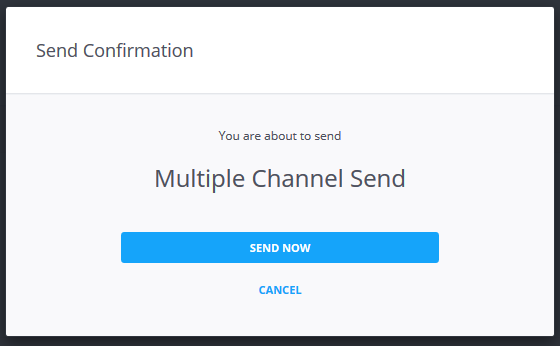
If you choose to Send, whether now or via scheduling, you'll be presented with a confirmation and a button allowing you to go back to the Sends table for the current campaign.