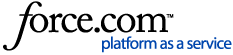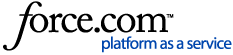Overview
You can send individual test copies of emails, faxes, and text messages while preparing a Campaign Send.
Before the Send is approved for sending, you can test messages of all three types from the same page where you add Content for each channel.
Test an Email Send
- To initiate an email send test, click the Dynamic Preview & Testing button on the right side of the Email Content area.
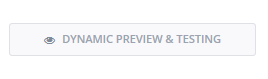 Result: The email Dynamic Preview window displays, showing a copy of the email content and headers (From name and address, Reply To name and address, and Subject Line).
Result: The email Dynamic Preview window displays, showing a copy of the email content and headers (From name and address, Reply To name and address, and Subject Line).
- From this window, you can first preview the content of the email in the context of any subscriber attached to the campaign send via List or Segment. This allows you to view an email with dynamic content displayed as appropriate for each individual subscriber.
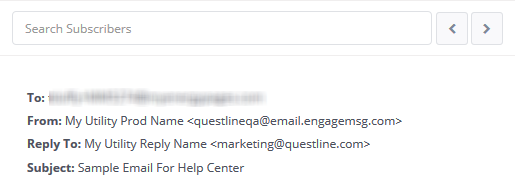
You can see the first selected subscriber in the To: address field in the header. You can navigate between subscribers on the send using the forward and back arrows, or type part of a subscriber's email address in the Search Subscribers window to obtain a list of up to five matching subscribers. If there is dynamic content code in the email you are previewing, the content will dynamically change to display as appropriate for the selected subscriber. - To send a test copy of the email in the Content Preview window, click the Dynamic Test Send link on the top right. This opens a new dialogue box with an email address field. Here, you can enter one or more email addresses to send the test email to. If entering more than one address, separate them by commas.
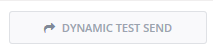
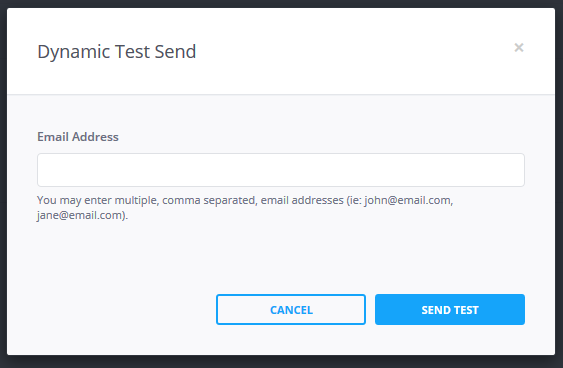
- Enter the email address(es) you want to send to, and click the Send Test button.
Result: A success message will display on the page. The email is sent to the selected address(es), with the email being formatted in the context of the selected subscriber.
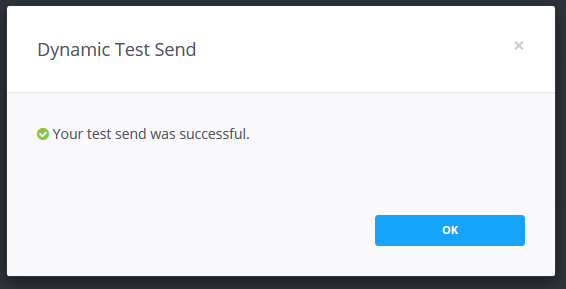
- Click OK to close the success message and return to the Campaign Send Wizard.
- Check your inbox to verify the email’s receipt and to ensure that you are satisfied with the content.
Note: If you are sending via other channels such as SMS or Fax, see the sections below. If you have finished testing all channels, see the When Testing is Complete section at the end of this page.
Test an SMS Send
- You can send a Test Send of the SMS message to a cellphone number using the Test Send button on the right side of the SMS Content area.
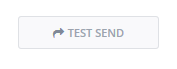
- Press this button and a Test Send dialogue box will display.
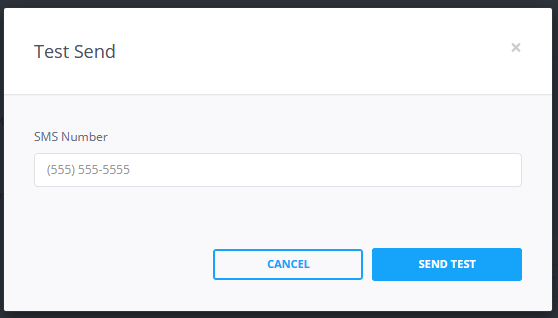
- In the Test Send dialogue box, enter a cellphone number with area code and press Send Test. If you want to cancel the test message without sending, press Cancel.
- Now you can check the phone number for the SMS. If you have finished testing all channels, see the When Testing is Complete section at the end of this page.
Test a Fax Send
- You can send a Test Send of the Fax to a fax number using the Test Send button on the right side of the Fax Content area.
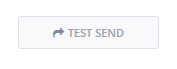
- Press this button and a Test Send dialogue box will display.
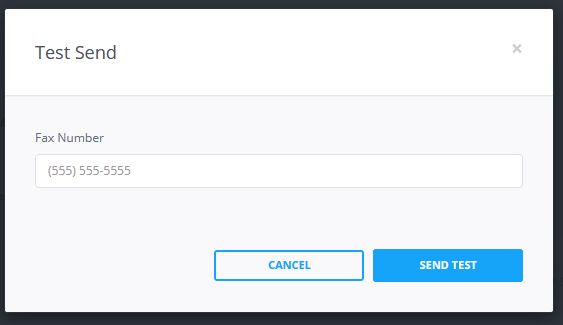
- In the Test Send dialogue box, enter a fax number with area code and press Send Test. If you want to cancel the test message without sending, press Cancel.
- Now you can check the fax number for the SMS. If you have finished testing all channels, see the When Testing is Complete section below.
When Testing is Completed
The importance of testing each message channel cannot be stressed enough.
In order to encourage testing and ensure that you have completed all tests before sending, Engage requires that you select the Mark testing as complete or skip testing entirely checkbox on the Content page before you can advance to the How do I view the Send Summary?